Last year Apple announced a groundbreaking feature for the Apple AirPods Pro 2 that allows it to be used as hearing aids.
EDIT, 10 March 2025: After back and forth with a reader, we’ve come to realise that the reason I received the update was because I purchased and activated my AirPods Pro 2 in the US, with my South African smartphone. The reader has subsequently got the feature to work on his and his mum’s iPhone in South Africa. More technical info on how he did it is at the end of the article.

While I’m no medical profession, so I quote Apple who says the AirPods Pro 2 provides “a clinical-grade Hearing Aid feature for perceived mild to moderate hearing loss”.
The hearing aid feature specifically applies to the AirPods Pro 2 model, with either USB-C charging or the Lightning connector, running the latest firmware version “7B21”. Your iPhone or iPad also needs to be updated.
EDIT: You can find instructions on how to update your AirPods Pro 2 here via Apple’s Support Page.

The hearing aid feature initially rolled out in select markets and by chance I checked my AirPods Pro 2 today and saw the option of taking a hearing test was available to me. I’ve also not seen it covered by an other local website.
I could see the feature despite Apple’s official page not listing South Africa as a supported country.
How To: Turn your AirPods Pro 2 as a Hearing Aid
STEP 1: Make sure your AirPods Pro 2 is up to date running version 7B21. Then you will see a Hearing Health setting when you go into your AirPods Pro 2 from your iPhone settings.
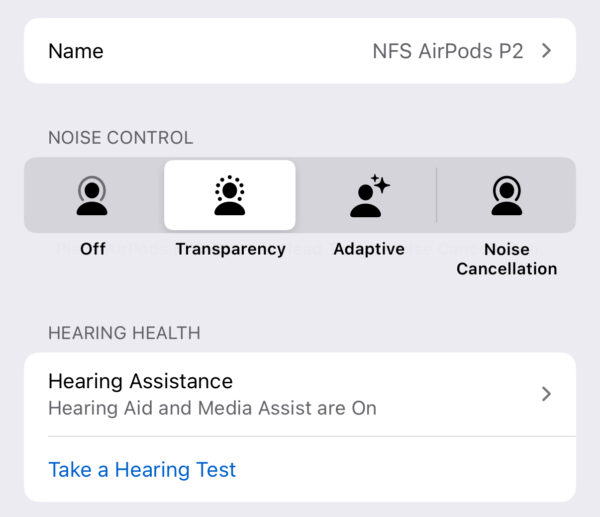
STEP 2: Click on Take a Hearing Test. Apple will make sure you have them put into your ears, and confirm that your background noise is suitable for taking the test, i.e., you are not in a noisy environment. There are clear instructions on-screen to help you along the way.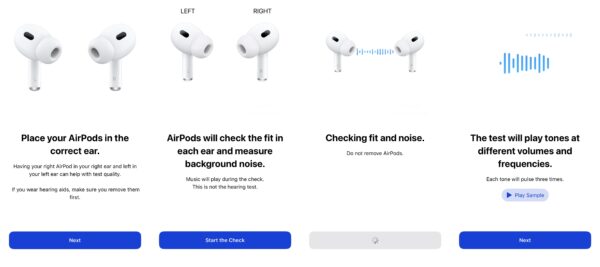
STEP 3: Complete the on-screen instructions by tapping the screen when you hear a sound. It will start with the left ear and then the right ear. It requires some patience. You will then get your results, which can also be found in the Health app.
STEP 4: After you take the test, you need to go back into your AirPods Pro 2 settings and click on Hearing Assistance, which will be off. Follow the instruction to turn it on, using the Hearing Test you just completed. It will show up on the screen.
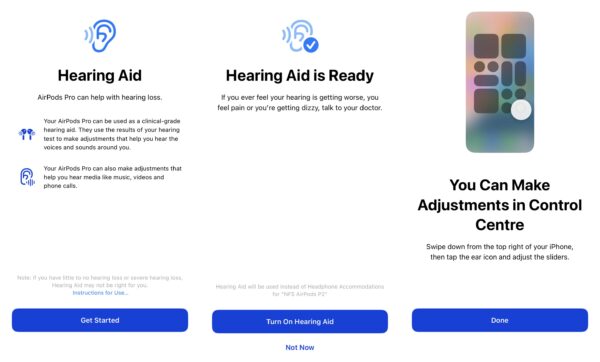
That’s it, you can now use your Apple AirPods Pro 2 as a hearing aid.
You can also go into the settings of it and adjust it to your liking.
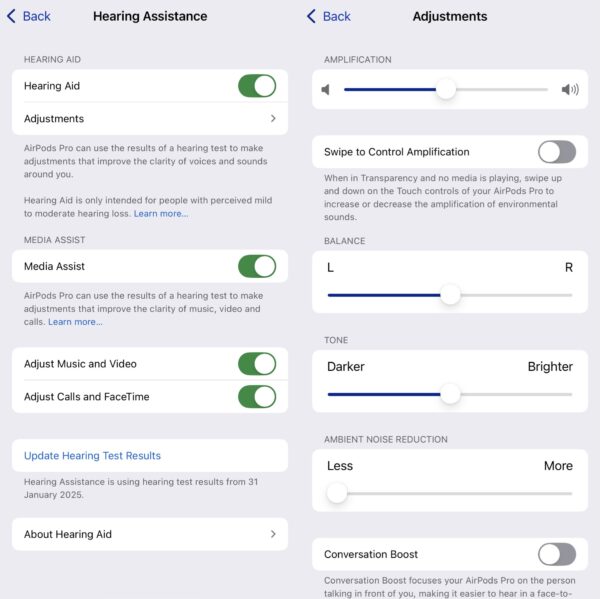
EDIT, 10 March 2025: The reader has since got the feature to work on his and his mum’s iPhone, after he followed the basic process outlined here, and supplemented it with additional resources from this blog post while engaging in a fair bit of trial and error to get the environment set up correctly, he tells me.
He adds that it requires a high degree of technical knowledge: “anyone attempting this would need to be comfortable crafting an API call to a crowd-sourced online wireless hotspot database (WiGLE), installing and setting up a Python interpreter with specific module dependencies, downloading and merging components of two forked GitHub projects (SkyLift), converting the JSON output of WiGLE into the format used by SkyLift, installing the Arduino IDE and configuring Espressif ESP32 board support, and compiling and flashing the resulting Arduino sketch to the ESP32 board—all as prerequisites to spoofing the A-GPS input to the country’s geolocation daemon on the target iOS device.”
Nafisa Akabor
Related posts
ABOUT

Recharged is an independent site that focuses on technology, electric vehicles, and the digital life by Nafisa Akabor. Drawing from her 18-year tech journalism career, expect news, reviews, how-tos, comparisons, and practical uses of tech that are easy to digest. info@recharged.co.za





